Our sixth-grade curriculum has a group project for Public Service Announcements as multimedia assignments. The assignment is designed for a group of four, with each student having their job with different components that they are responsible for keeping track of and turning in.
Overall, it's not a bad project. The biggest problem I found was that the way it was written and planned, was like 90% an on paper project... IN COMPUTER CLASS! This would not do for me. Am I not a computer teacher? Shouldn't I be finding ways to teach my students how to use technology to plan, collaborate, and publish? I immediately started to adapt the project to work for me.
Assigning Jobs
The first paper form that I was supposed to give the groups was where they assigned jobs for each member of the group. I immediately thought a google form would be the best way to accomplish this (For other great uses for forms read my post about the many uses of Google Forms).
It honestly took about 5 minutes for me to turn this page into a google form. I had a place for them to enter their names, select their teacher from a drop down, and select their topic. I then had job descriptions for each job with a place to assign a member to each job.
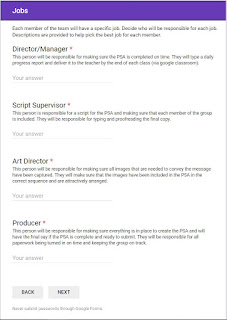
Here is the form I used for my sixth graders. As you can see, extremely simple and did not take very long for the students to complete (NOTE: Only one form should be filled out per group!)
I sent the link to them via Google classroom in an announcement.
It honestly took about 5 minutes for me to turn this page into a google form. I had a place for them to enter their names, select their teacher from a drop down, and select their topic. I then had job descriptions for each job with a place to assign a member to each job.
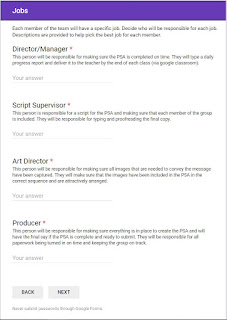
Here is the form I used for my sixth graders. As you can see, extremely simple and did not take very long for the students to complete (NOTE: Only one form should be filled out per group!)
I sent the link to them via Google classroom in an announcement.
What Now?
Now that you have jobs for everyone, it's time to start assigning work!
After I received the forms for one class, I went to the response section of my form editor and used the spreadsheet button to view them all in a Google Sheet.
I then had each group and their job assignments in a nice sheet.
 NOTE TO TEACHERS WITH MULTIPLE CLASSES: If you would like a separate sheet for each class, all you have to do is use the "Unlink Form" option in the response menu (the three dots). Then delete all responses so you are ready to collect data for the next class. When the next class fills out the form, it will not put the data on your previous sheet. You can click the spreadsheet button and it will make a whole new sheet with all the responses that you have (which is why I delete each class's responses after I have moved them to a spreadsheet).
NOTE TO TEACHERS WITH MULTIPLE CLASSES: If you would like a separate sheet for each class, all you have to do is use the "Unlink Form" option in the response menu (the three dots). Then delete all responses so you are ready to collect data for the next class. When the next class fills out the form, it will not put the data on your previous sheet. You can click the spreadsheet button and it will make a whole new sheet with all the responses that you have (which is why I delete each class's responses after I have moved them to a spreadsheet).Assigning Jobs
We used Google classroom earlier to send the form. Now I have to send the appropriate materials based on the different jobs. With this project I knew I wanted each student to be responsible for something that needed to be turned in. I sent these as assignments so they had a place to submit it. To make it very clear what each student was responsible for, I only sent the different assignments/materials to the person with that responsibility.
This is very easy to do! When you create an assignment, you can decide if more than one class will receive it or if only specific students in a given class will receive it (also great for differentiated assignments!). I used my spreadsheet and was able to know who all of the directors, script supervisors, etc. were.
Sharing files
As an added way to teach students about collaboration, I had each of the students SHARE (Google is great for this!) their documents to their group mates. This way every one has access even if their is only one person turning it in at the end of the project. The kids really liked being able to all add to their research page at the same time using their different resources. This is also really nice when a student is absent, it doesn't mean that the students don't have access to something.
There you go!
I realize that this is a pretty "quick and dirty" how to, but I hope it gives you an idea of how forms and Google classroom can be used together to get students engaged and using 21st century skills for group projects.







